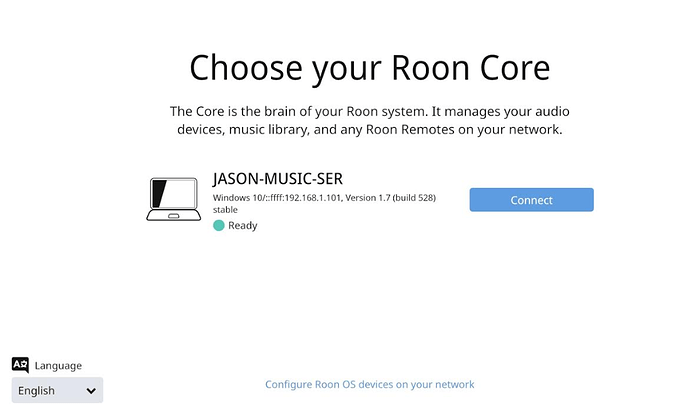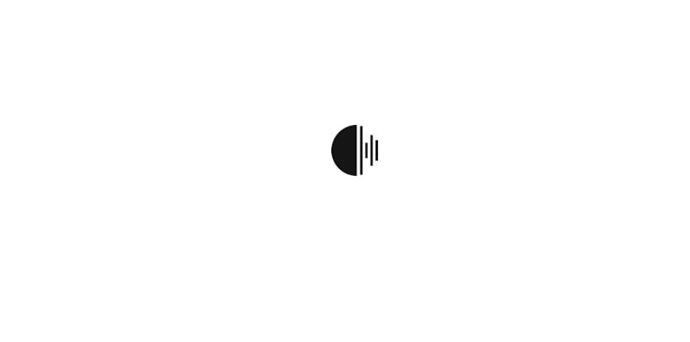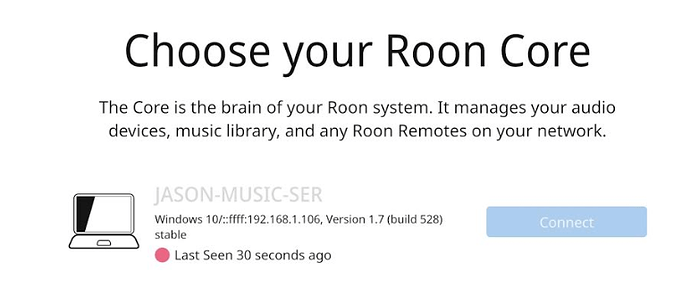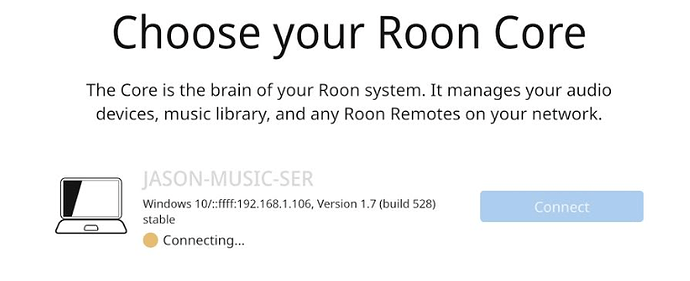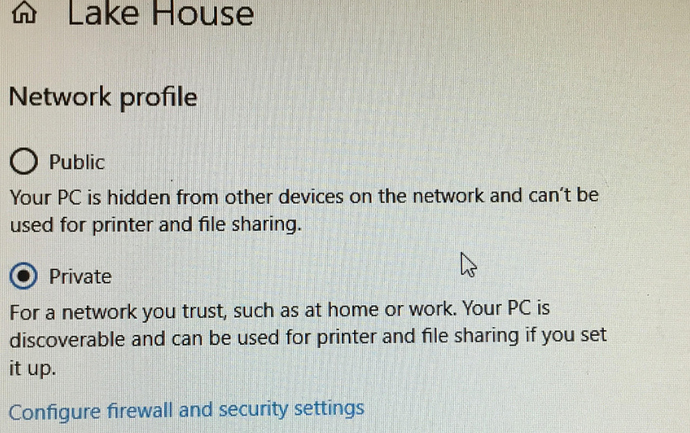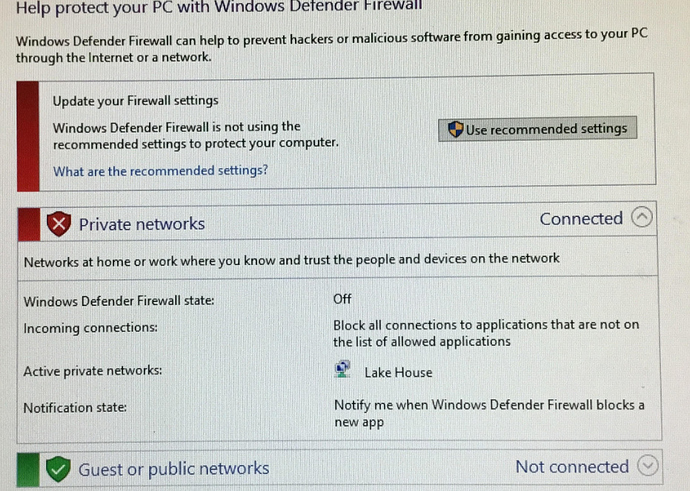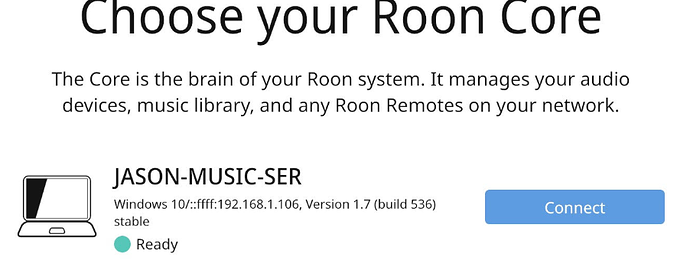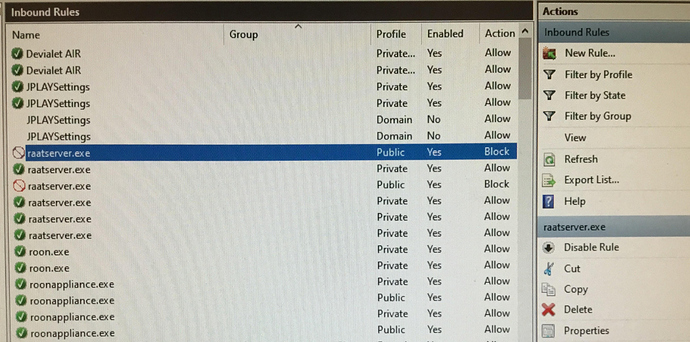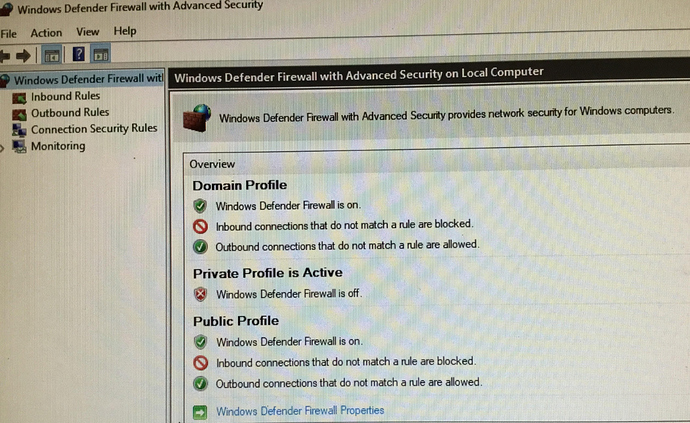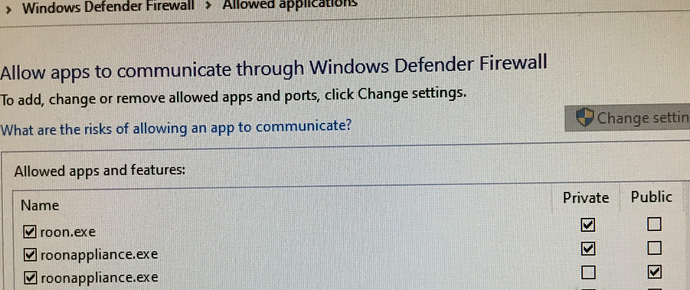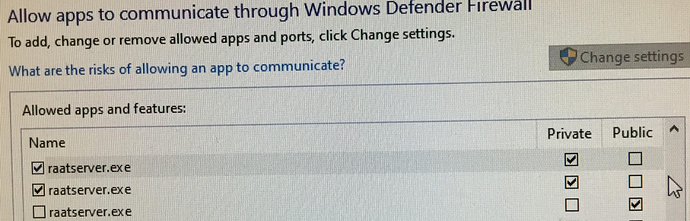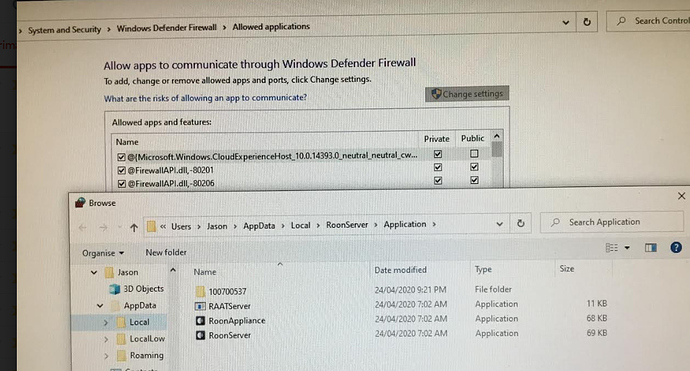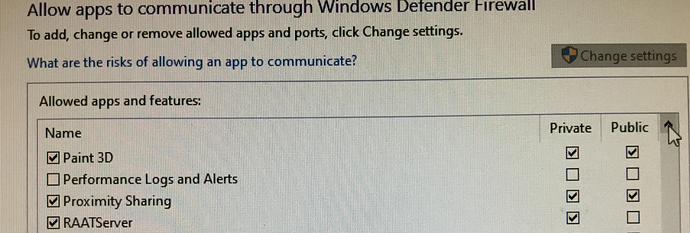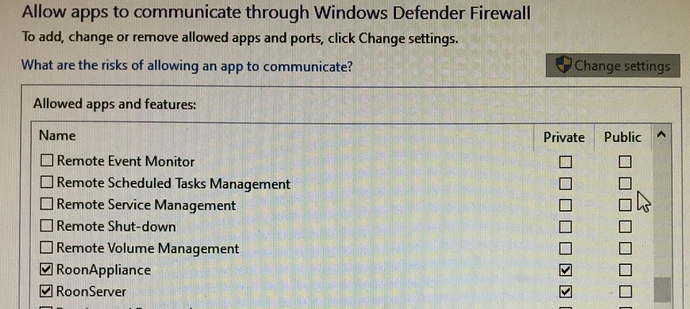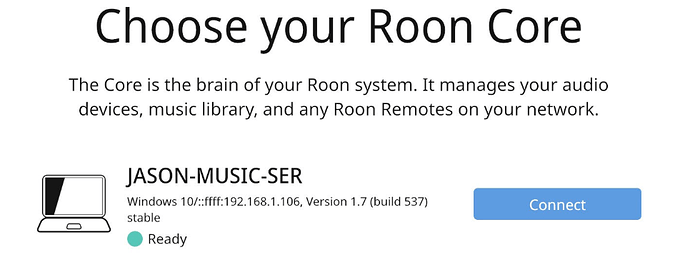Core Machine (Operating system/System info/Roon build number)
Music only PC with Windows 10 Pro. Intel Core i7-7700.
Roon version 1.7, Build 528
Network Details (Including networking gear model/manufacturer and if on WiFi/Ethernet)
Music PC connects via wired ethernet to JPLay modified switch D-Link DGS-108.
D-Link connects via wired ethernet to TP-Link TDW9980 (N600 Wireless Dual Band VDSL2).
Audio Devices (Specify what device you’re using and its connection type - USB/HDMI/etc.)
Music PC connects via wired USB to Audio-GD DI-20HE USB-SPDIF converter.
Audio-GD DI-20HE then outputs via wired AES/EBU to Devialet 400
Description Of Issue
The system above has been working fine for months until last Friday 17.4.20 when I was suddenly unable to connect via Roon Remote on Ipad (Last time I’d used the system successfully had been three days prior). I then tried to connect via Roon remote on a Windows laptop & Android phone (Samsung) but exact same problem occurring.
When I try to use Roon remote on iPad or Android I get the below:
When I select ‘Connect’ I get the Roon logo cycling endlessly on iPad, Android phone and laptop as below:
I’m not knowledgeable at all about computing and/or IT. Having said that to date I’ve tried/checked the below:
Windows 10 is up to date (Version 1909)
iPad up to date (currently on 13.4.1)
Restarted music PC, TP-Link & Switch (more than half a dozen times by now)
Deleted and reinstalled Roon Remote app on iPad (3 x now)
Checked IP addresses : Modem/router address is 192.168.1.1, Roon Core is 192.168.1.106, iPad 192.168.1.105, windows laptop 192.168.1.108
All devices using same Subnet Mask 255.255.255.0
Checked Windows Defender Firewall and Roon.exe has green tick
When the Roon logo is cycling on either the iPad or the Android phone and I shut down & restart the Music PC running Roon Core both the iPad & phone ‘see’ the disconnection & reconnection as below:
Having scanned all the help forums I could find (though may well have missed something & apologies if I have) and tried everything I read that seemed related/I could understand I’m now out of ideas.
Would appreciate any help thanks. And again apologies in advance that I have very little in terms of computing knowledge/skills so may need to ask clarifying questions (ironically one of the reasons I bought a lifetime subscription to Roon in the first place).