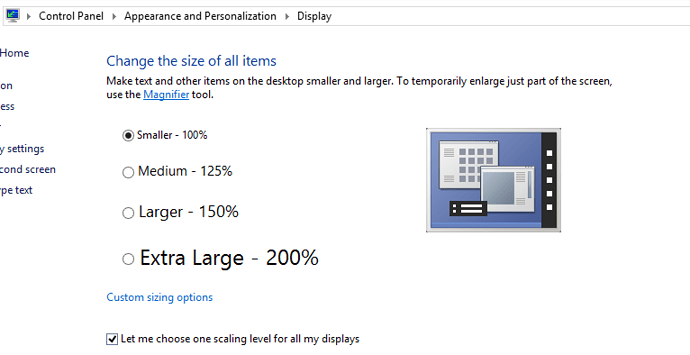Danny, your comprehensive response is very much appreciated. Indeed, yes, the “global pixel show” is quite a mess and discussions about it will increase competence and is all for the good. I can add some more:
The roon policy to develop a proprietary GUI handling, rather than leave it to Windows digital zooming producing embarrassing resolution qualities, is absolutely saluted. It seems roon have done much the same as has been developed on Android with the DIP technology (Device Independant Pixels). On Android, it means the problem is solved (I develop audio applications for Android).
With this ambition it becomes a question of going the last mile. One tiny quickwin on the way would be to change the error message “screen is too small…” to a less precise variant, for example "With the current screen resolution, roon can only run in full screen mode. See help. ".
One fully working example is MS Edge that can exploit in full the available screen resolution 3200x1800, while remaining in compliance with other features like running in Windowed mode. So there should be a way to fix this. I anticipate an application is able to request “physical screen resolution” in other words, that roon has the option to be “physical dpi aware” and can take it from there?
roon have decided as a policy that if the screen is not in compliance with roon display technology, the solution is full screen mode, while Windows runs by another policy in that it is possible to disable the default setting, i.e the blurred, “digital zooming” on higher dpi displays. In a situation with a lack of compliance, it could be a good thing to leave the decision to the user (if technically possible). I am unappriciative of the blurred Window lying too, but all things considered…
3200x1800 resolution on a 13.3 is nonsense in that context only, yes, but in principle, Samsung is not completely out of line here. I have a last model 65" Samsung TV to which I often miracast (or earlier: chromecast) the laptop screen. It is a swift one-click operation in Windows10 and quite impressing. While this laptop is still alive, it is not unlikely that the miracast developers will proudly announce 4k/UHD compliance, i.e. casting in a 4096x 2160 granularity. Current max is 1920x1080.
In that case, the high dpi screen could be more relevant as the user would seek to enjoy the full resolution on the TV used as a pc screen. As I understand this technology, the TV will follow the pc screen resolution to the extent possible, so the pc should be running 3200.
In the development of the cross-platform SoundPimp Audio Enhancer, we have the same problem as roon, because the GUI is in Java (and Android). The problem with Java is that the Java runtime exe files declare their dpi-awareness just like roon does, however Java breaks apart from 1920x1080 and upwards, creating very funny titsy bitsy layouts. If I “operate” the xml parts of java.exe and change to dpi-aware=false, then Windows blurred scaling is enabled.
So Oracle is the worst lier, but out of ignorance. After struggling half a year with getting attention inside Oracle, I finally wrote a personal letter to Larry and all Oracle board members and posed the leading question if they wanted Java to survive the emergence of higher DPI displays or not? That helped so it is now an officially unresolved Java bug and is likely to be solved in approx 2020.
In the context of “real estate”, I finally add that on a Macbook Air 2009, with a display resolution 1280x800, running El Capitan, the roon “playbar” footer is per default under the OS X docking, hence I had to set the dock to autohide. (Actually a better solution, for me).
I am very impressed with the otherwise flawless use of this Mac as a remote controller for the roon install on a Windows pc. Bravo!