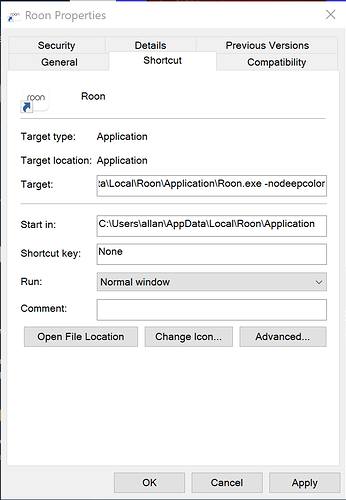This issue is caused by a bug in Intel’s GPU drivers that causes graphical corruption with applications that utilize 30-bit (“deep color”) frame buffers. We encountered this bug during the development of Roon 1.8, but it has been fixed in Intel’s driver releases since July or August of last year.
To update to the latest GPU drivers, use the Intel® Driver & Support Assistant.
If you cannot (or do not wish to) update your GPU drivers, you can disable 30-bit color on Windows by adding the -nodeepcolor argument to the application shortcuts that you use to launch Roon. You can access this setting by right-clicking (or shift+right-click on pinned task bar items) on the shortcut, selecting “Properties”, and adding the flag to the end of the “Target” field, like this:
There will be a very subtle drop in visual quality and the decrease in performance will probably not be noticeable unless you’re using a 4k display or have multiple monitors.